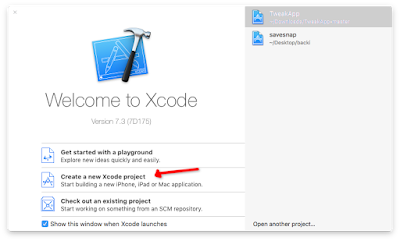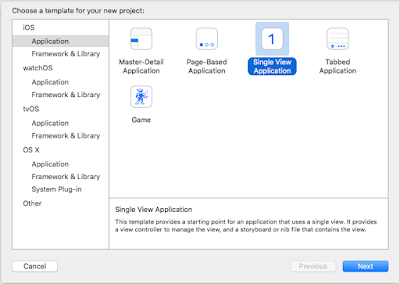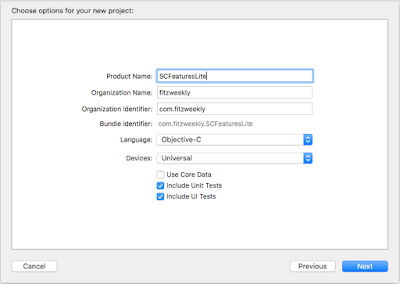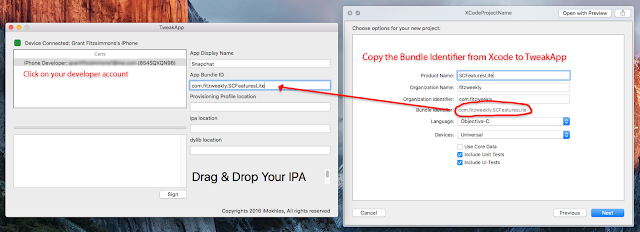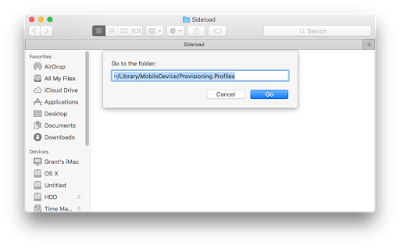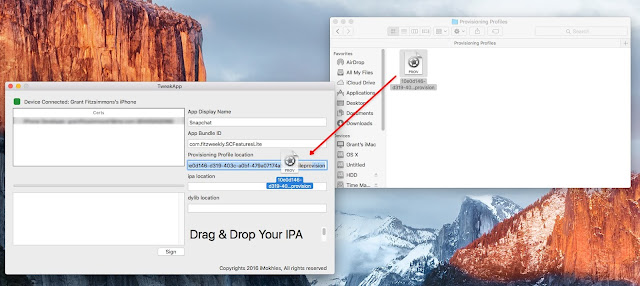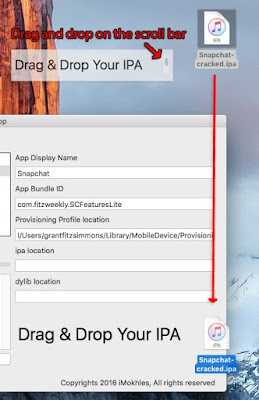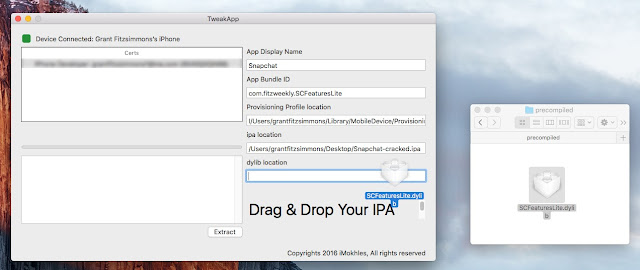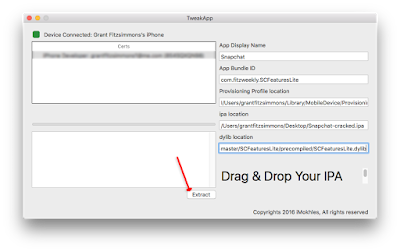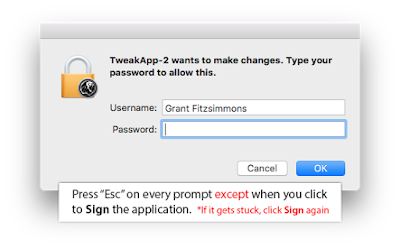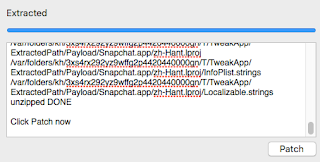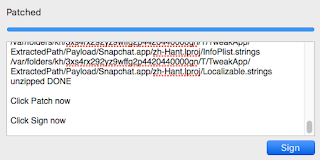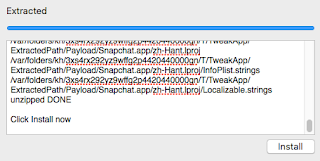Why the new MacBook Pro needs to happen
 |
| Image credit to Apple |
With WWDC coming up, new device predictions have gone wild. A slump in Apple's sales has shown to the public the slowdown of innovation within the company. The Mac line has become stale, and the new MacBook has not helped much. The world isn't ready for it, so a new device needs to fill the gap.
The MacBook Air has lost its once important roll in Apple's lineup of portable computers. At one time, the Air was the thinnest MacBook with great specs to boost, but now it has become little more than a MacBook Pro with a worse display. The display's resolution, compared to the smaller 12-inch MacBook and MacBook Pro with Retina Displays, is much worse. The specs are not terrible by any means, but paying the small upgrade fee to the, now only slightly, heavier and more powerful MacBook Pro with Retina Display. The Air and Pro line need to merge to give the new MacBook a proper place in the lineup. The current Pro and Air designs have remained the same since 2012, and the ports on the devices are stuck in the past. USB-C should become the standard for Apple products if they plan for it to catch on, and Thunderbolt 3 must be there.
Apple's lineup is stuck in the past and a new professional-level laptop with USB-C will push the standard to the mainstream, instead of being stuck on only the highest end devices.
What we need to see in a new MacBook Pro:
- 14-inch and 16-inch models
The same display area can be used, but the bezels need to be cut down.
- A retina display
There is no longer room for a Mac to ship without a retina display. Once I used a newer display, I cannot imagine going back to a lower resolution.
- USB-C and Thunderbolt 3 ports
USB-C needs to be used as the charging port for the new MacBook Pro. I love MagSafe 2 as much as the next guy, but having a do-all port alongside traditional USB availability would push the standard.
- One traditional USB 3.1 port
A standard type A USB socket with USB-C would ease the worry of users that need the older standard for a device they use every day, and want to charge at the same time.
- Thinner or as thin as the current MacBook Air
Although the new MacBook is much thinner than the Air, the Pro needs to be about the same size as it. The MacBook 2015 and 2016 showed how compact a computer could get, and the Pro should use the same technology, maybe even using the new Intel processors from the MacBook 2016.
- MacOS 11 shipping with the device
Shipping the new OS with the device would show how radical a change it brings to the market, sparking interest in Mac OS again.
Apple needs a new MacBook Pro to get consumers talking and make it affordable, around one thousand US dollars. Having a laptop that outperforms the competition at a price point that is viable to most professional users would help make every new innovation Apple is pushing (USB-C, Thunderbolt 3, MacOS) come to the mainstream.