Required Programs: (Click the name to download)
iOS App Signer - Google Drive
Compatibility (Comment your results)
:
Incompatible: Cydia,
Winterboard (loads, but doesn't function), iCleaner (use xCleaner), Activator,
Compatible: Kodi,
Flux,
Provenance, NDS4iOS, GBA4iOS 2.0, Happy Chick, Moviebox, MAME4iOS, iTransmission, xCleaner, iDos, iSSB, AppFlix, Jungle Video Downloader, etc.
Semi-compatible: Filza, Retroarch (incomplete filesystem access), Flex (patches don't work)
You can only sideload deb files that are applications, not tweaks. As of now, the applications side loaded have to work within the iOS sandbox, so apps like Kodi, Filza, and Retroarch work, but cannot navigate the entire filesystem like on a jailbroken device. The usefulness is limited
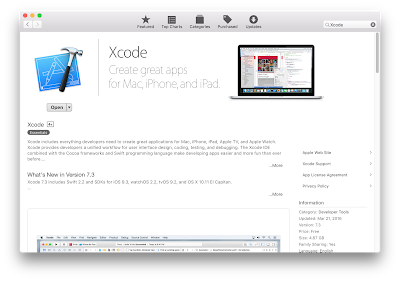 |
| Download Xcode from the Mac App Store or Apple Developer website. Then download the iOS App Signer program from the required program link at the top of the guide. |
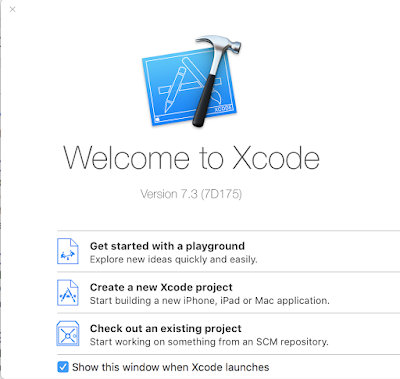 |
| Click Create a new Xcode project |
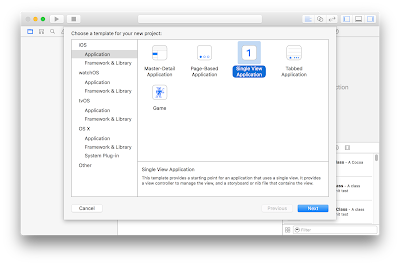 |
| Press Next once Single View Application is selected |
 |
| Name the Product Name anything you want, and the Organization Identifier anything you want as well |
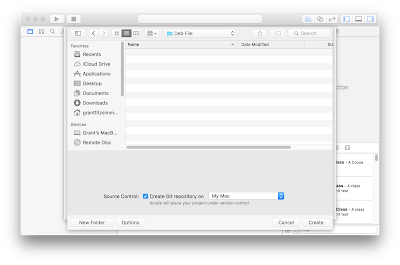 |
| Navigate to wherever you want to store the app's folder. It does not matter where it is located. |
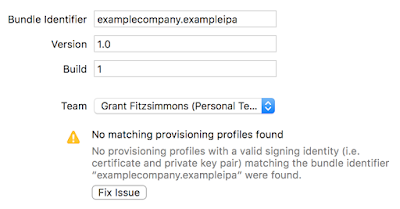 |
| Click Fix Issue to resolve the profiles issue. You may have to log in with your iCloud. |
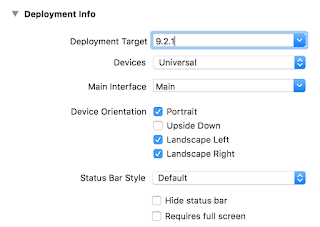 |
| Set the Deployment Target for whatever iOS version you want to install it on. You can now minimize Xcode. |
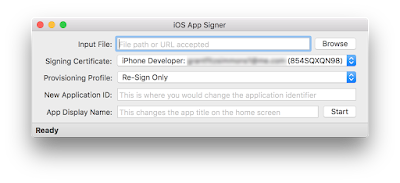 |
| Click Browse and navigate to your .deb file |
 |
| I've selected the Kodi deb, but there are many others you can try. |
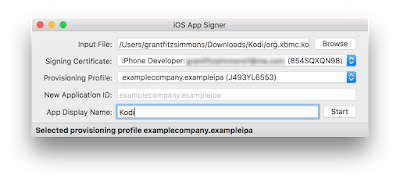 |
| Select the Provisioning Profile you made in Xcode and type the name you wish to be displayed on your device in the App Display Name section. Then press Start. |
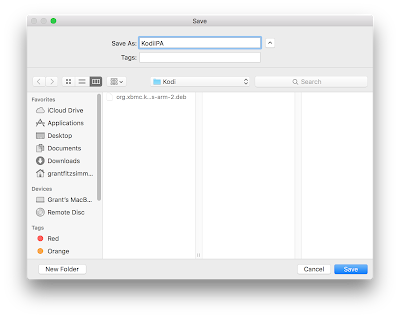 |
| Save the .ipa file to a location you can remember. |
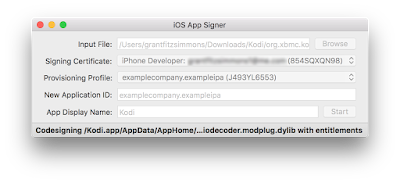 |
It should run some text at the bottom and stop when it is complete.
Now open Xcode again and click Window on the finder bar, and then go to Devices.
Navigate to the device you plugged in via USB in the left column
Click the + sign in the Installed Apps section
Navigate to the .ipa file you created with the
Once Xcode finishes, it should be on your device!
|
Please remember, not all deb files are compatible with stock iOS, or even jailbroken iOS. Comment with what worked and what didn't below! Tweaks are not compatible with stock iOS.
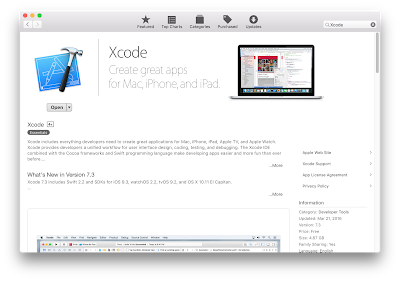
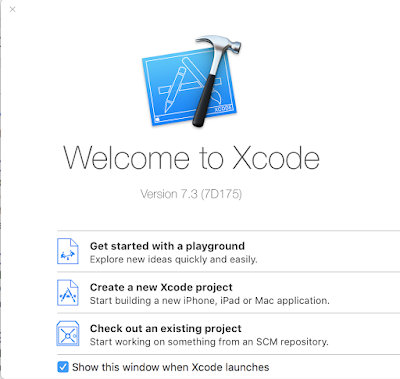
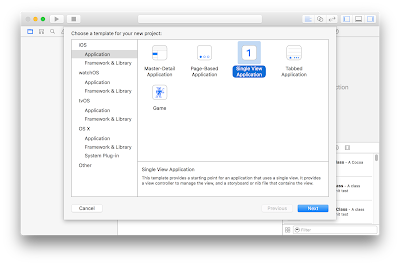

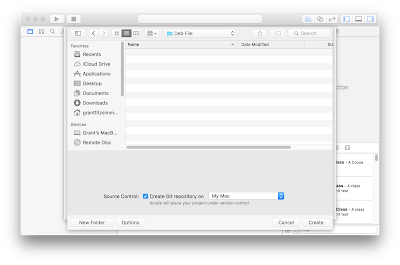
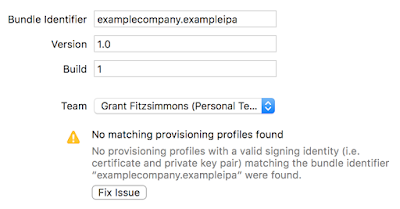
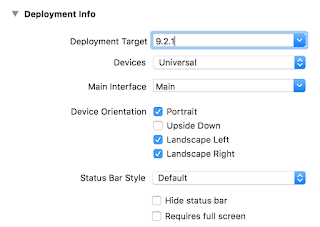

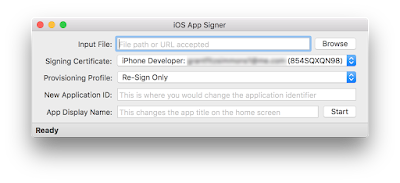

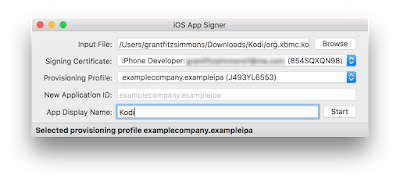
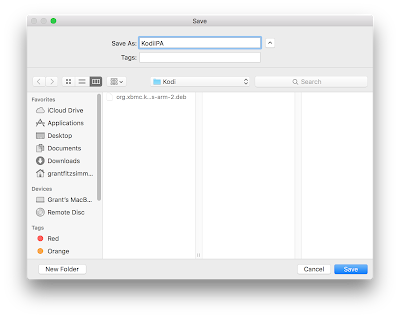


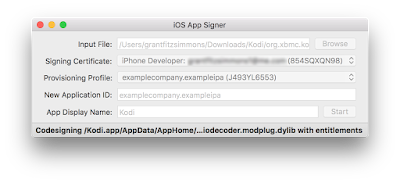















MOViES 1.0.9 not working :|
ReplyDeleteYou need a deb file compatible with your iOS version. Try Moveiebox.
DeleteYou need a deb file compatible with your iOS version. Try Moveiebox.
DeleteKodi 15.2 working
ReplyDeletei can't Select the Provisioning Profile in "Provisioning Profile"
ReplyDelete:(
https://codeload.github.com/DanTheMan827/ios-app-signer/zip/master
DeleteRun it in XCODE. It worked for me. I had the sameproblem as you.
Tried with MAME4iOS 1.6, DEB file from SourceForge. Crashes on startup.
ReplyDeleteI got F.lux on the phone using Xcode but it doesn't actually change the screens color. Help? (Using XCode7, IOS9.3.1. 32-bit).
ReplyDeleteThis comment has been removed by the author.
ReplyDeleteI can't install Cydia Eraser 0.9.32 for iOS 9.3.3 on my iPhone 5S. Ironically, the only way to install Cydia Eraser is WITH CYDIA, which does me no good because Cydia isn't working, so that's why I need to wipe out my entire jailbreak (without upgrading) in the first place!
ReplyDelete